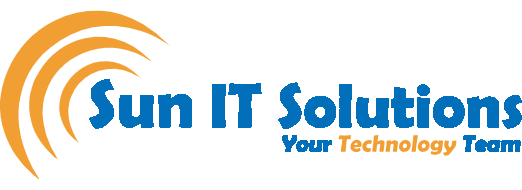With the rise of the COVID-19 pandemic, video conferencing apps have seen a tremendous boost. Zoom appeared as the leader in the video conferencing apps with millions of new customers joining the platform since 2020. But there are other video conferencing apps that also gained tremendous popularity and growth, such as Teams and Webex. Now the question is which one delivers the best quality and service because all three of them are the big tech companies. In this blog, we will do a comparison of different aspects of these platforms and conclude the blog by presenting the best one in terms of audio and video quality.
Comparison Tests
To see which video conferencing app performs the best, we run the same loop video in all three apps. We used two laptops to have a conference call, where we run the loop video from one laptop and saw the quality from another. The loop video used in the test comprised high-quality audio and video. But before presenting the final verdict regarding which one is the best, we will see step-by-step who’s the winner in providing the best audio & video settings, audio quality, and video quality. So, let’s get started.
1.Winner of Audio & Video Settings
Audio & video settings play a handy role in having the best meeting experience. Based on the used microphone, camera, and internet connection, a user must have the flexibility to adjust the audio & video settings of the app to have the best experience. Below is the audio & video settings available in each of the three apps:
- Zoom: While on a meeting, click on the up-arrow shaped icon near the “Stop Video” button at the bottom left corner and then click “Video Settings”. There you will see tons of settings you can adjust. In the video settings, you can choose the camera, video resolution, video appearance, and many other options. In the audio settings, you can manually/automatically adjust microphone volume, suppress background noise, music mode, echo cancellation, etc. Most of these settings are set by default to “Auto” by Zoom, but you can also adjust them for an enhanced experience.
- Teams: Click on the profile picture on the top right corner and then click “Settings”. Now click on “Devices”. Here you will see all the possible audio and video settings you can have in Teams. But unlike Zoom, you will notice that you only get few settings to adjust here. In Teams, you only get to choose speaker, microphone, and camera, along with settings for adjusting noise cancellation. So, you are not flexible like in the case of Zoom.
- Webex: While on a meeting, click on the down-arrow shaped icon near the “Stop Video” button at the bottom left corner and then click “Settings”. It will first show you video settings, where you can choose the camera, change virtual background, and some other advanced settings. In the “Speaker and microphone” settings, you can see many settings, such as selecting speaker and microphone, noise cancellation, music mode, volume adjustment, and a few others. Compared to Teams, the list of settings is more, but still not comparable with Zoom.
The above individual audio & video settings check of all the three tools clearly presents Zoom as the winner because you get tons of settings options in it.
In order to test the audio and video quality for all three apps, we have now adjusted their audio and video settings to tune them to their best performance.
2.Winner of Audio Quality
We tested the audio quality of all three apps by hearing the audio from another laptop involved in the test conference call. The loop video contained high-quality audio in it, so we could easily depict which app presents the best audio result. After conducting a thorough audio test on all three apps, Zoom appeared to be the best one. Zoom audio quality was the closest to the original audio recorded in the loop video. There is still some processing to the audio, but the output is much clear and matches the original voice significantly. After Zoom, Webex presents as the second best choice. The audio quality is almost similar to Zoom and provides a resemblance to the original audio. On the other hand, Teams appeared as the worst in all three of them because the sound quality seems very processed and turned it quite different from the original voice.
3.Winner of Video Quality
We tested the video quality of all three apps by viewing the video from another laptop involved in the test conference call. After completing the thorough analysis, Teams prominently outclassed the rest of the two apps in terms of video quality. Teams maintained the most resolution of the video and gave the best viewing experience. After Teams, Webex presented as the second best in video quality. While surprisingly Zoom end-up the worst in video quality because it couldn’t hold the video resolution and details of the video.
Final Winner
It is not easy to choose one winner out of Zoom, Teams, and Webex because none of them performs the best in all the three tests we did. We found Zoom as a winner in audio & video settings and audio quality tests, but it disappointed in the video quality test. Similarly, Teams performed badly in audio & video settings and audio quality tests but came up a prominent winner in the video quality test. But Webex is the one that showed more than average result in all three tests. So, if you have to choose between Zoom, Teams, and Webex to have the best meeting experience, then Webex presents the best choice.