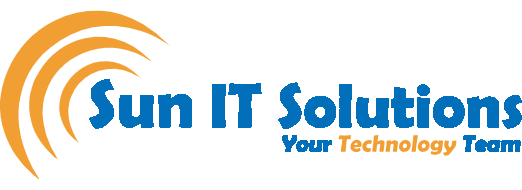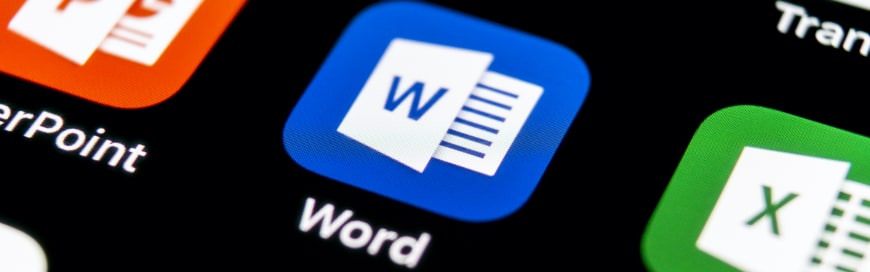With the growing use of digital devices and more screen time, a lot of tools, applications, and browsers are now providing dark mode features to reduce eye strain and control light sensitivity. Microsoft also introduced its Office Black Theme a couple of years ago, but it was limited to darkening toolbars and ribbon, while the document section still remained bright white. But Microsoft has made some efforts, as now you will experience an enhanced black theme, where it will also provide a dark canvas. So, how do you turn on the new dark mode in Microsoft Word? This blog will present all the steps and features of the New Dark Mode in Microsoft Word.
Steps to Turn ‘ON’ New Dark Mode
To shift your whole Microsoft Word into the dark mode, go to File > Account > Office Theme > Black. As soon as you click “Black”, you will notice that Microsoft Word will switch itself into the dark mode.

Now, go back to the document page and you will see that not only toolbars and ribbon are in dark, but the whole canvas is also turned dark. To shift between white and black canvas mode, Microsoft has added a “Switch Modes” feature. Click View > Switch Modes to see how it toggles the white and dark modes.

In the dark mode, you will also witness that the other colors in your document, such as yellow, blue, red, and others, are also adjusted a bit to make them look smoother with the dark mode. But stay sure that this dark mode has no impact on the printing. You will get the same white print that you get without the dark mode.
Steps to make Canvas remain always White
If you want to use Microsoft Word dark mode, but want your canvas to look always white, then click File > Options > General. There in the “Personalize your copy of Microsoft Office” section, tick the checkbox narrating “Disable dark”.

This way, now when you will open Word, you will be in the dark mode but the Canvas will remain white.
Availability Status of Office Black Theme
Currently, this cool Office black theme is not available to all users. Only the Insider Beta Channel users have been given access to this feature for now. Microsoft always ensures that its updates are working perfectly before releasing them for everyone. So, the feedback from the Insider Beta Channel users and the organization’s testing will help to remove any bugs and deliver the best performing features to all users.