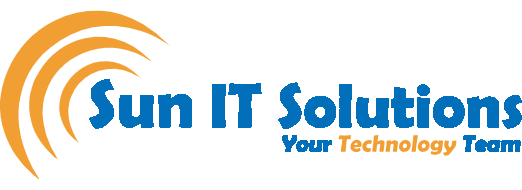Windows 11 is packed with features designed to enhance your productivity and security. However, with so many options available, it can be overwhelming to know where to begin. Here’s a list of six essential features you should try on your Windows 11 laptop to get the most out of your device.
Keep Your Software Updated
Ensuring your laptop has the latest updates is crucial for maintaining security and performance. While new laptops often check for updates automatically, it’s a good idea to manually check periodically. Here’s how:
1. Click the Start menu and go to Settings.
2. Select Windows Update and click Check for updates.
Alternatively, you can type “updates” in the search bar and select Check for updates from the results.
Set Up a Restore Point
Creating a restore point allows you to save a snapshot of your system at a specific time. This can be a lifesaver if something goes wrong with your laptop. Here’s how to set it up:
1. Type “restore” in the search bar and select Create a restore point.
2. In the System Protection tab, choose what you want to include in the backup and click Configure.
3. Enable Turn on system protection if it’s not already enabled.
4. Allocate disk space for restore points (2-3% of your total disk space is recommended) and click Create.
Optimize Power Plans
Windows 11 offers various power plans to help you manage your laptop’s battery life. To select the best power plan for your needs:
1. Type “power plan” in the search bar.
2. Choose Edit power plan settings or Choose a power plan.
You can set display and sleep settings under Edit power plan settings, or create a new power plan by selecting Create a power plan under Choose a power plan. Options include Balanced, Power Saver, or High Performance. Name your plan, set display and sleep settings, then click Create.
Control App Installations
To prevent unwanted apps from being installed on your laptop:
1. Go to Settings > Apps > Apps & features.
2. Configure the Choose where to get apps settings.
3. Choose to allow installations from the Windows Store only, allow all app installations with a warning, or allow unrestricted installations.
Remove Bloatware
New laptops often come with pre-installed software you don’t need, known as bloatware. To remove unwanted apps:
1. Go to Settings > Apps > Apps & features.
2. Browse the list of installed apps.
3. Click the three dots next to an app you don’t want and choose Uninstall.
Enable Anti-Ransomware Protection
Ransomware is a serious threat that can encrypt your files and demand a ransom. Windows 11 offers a feature to help protect against ransomware attacks. To activate it:
1. Type “Windows Security” in the search bar and open the app.
2. Go to Virus & threat protection and select Manage settings under Virus & threat protection settings.
3. Enable Controlled folder access under Manage Controlled folder access.
By default, your Desktop, Documents, Music, Pictures, and Videos folders are protected. You can also add additional folders to secure against ransomware.
These six features are just the beginning of what you can do to optimize and secure your Windows 11 laptop. If you need more assistance or feel overwhelmed, consider reaching out to a managed IT services provider like Sun IT Solutions. Our Microsoft experts are ready to help you enhance your operating system.
Sun IT Solutions, based in Toronto, is a leading IT consulting firm offering a comprehensive suite of services. Our expertise includes Managed IT Services, Network Management, Co-Managed IT Services, Help Desk Support, Remote IT Support, Unified Communications, Tech Support, Cloud Solutions, Managed Security, IT Outsourcing, Business Continuity and Disaster Recovery (BCDR), Cyber Security Training, and Dark Web Monitoring. Our services are tailored to meet the diverse needs of our clients, ensuring their operations are efficient and secure. Take advantage of our complimentary data breach scan to check if your credentials have been compromised by hackers.