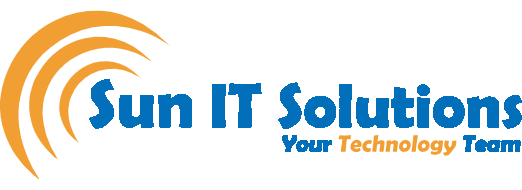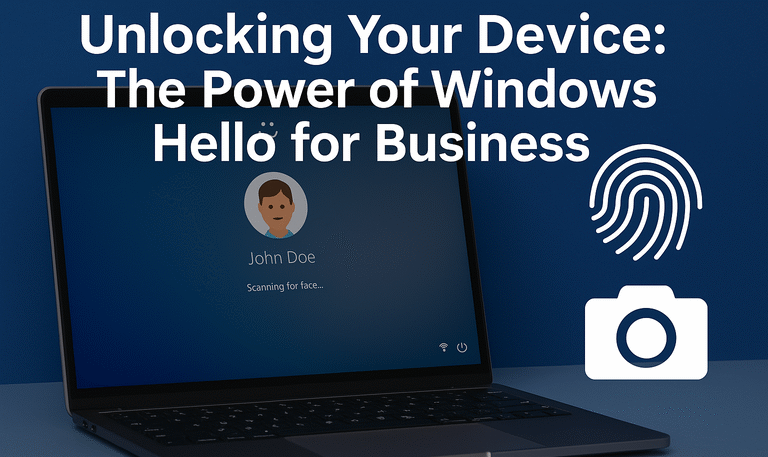In a world where cyber threats grow more sophisticated by the day, protecting business data and systems has never been more crucial.
According to the 2024 cybersecurity report by Canadian Internet Registration Authority (CIRA), 44% of organizations have experienced a cyber attack in the last 12 months.
While organizations often implement multi-factor authentication (MFA) for cloud services like Microsoft 365, many still rely on outdated username and password logins for local device access. That’s where Windows Hello for Business enters, a passwordless and highly secure method of logging into devices that combines convenience with enterprise-grade protection.
In this post, we will break down what Windows Hello is and talk about how Windows Hello for Business enhances security. Stick with this guide if you are a business owner or IT admin and want to understand how to deploy and manage this feature to bolster your security posture.
What Is Windows Hello and Why It Matters?
Windows Hello is a biometric-based authentication system built into all Windows 10 and Windows 11 devices. While the consumer version lets users sign in using facial recognition, fingerprint, or a PIN, its business version expands these features into enterprise environments with stronger security protocols and manageability.
The purpose of Windows Hello for Business is twofold:
- Transition to a Passwordless Future: Passwords are notoriously insecure and hard to remember. Windows Hello replaces them with biometrics or a device-bound PIN, which dramatically reduces the risk of stolen credentials.
- Improved Device-Level Security: Unlike passwords, which are transmitted over the internet for verification, Windows Hello credentials never leave the local device. Instead, they unlock cryptographic keys stored securely on the machine.
Three Ways to Configure Windows Hello for Business
There are three primary ways to configure Windows Hello for Business in a Microsoft 365 environment, each offering varying levels of control.
1. Default Configuration (Enabled by Default)
Windows Hello for Business is automatically enabled for all Microsoft 365 tenants. When a user sets up a new Windows 11 device and logs in using their work email, they are prompted to configure Hello without any admin intervention.
Example Setup Steps:
- Connect the new Windows 11 device to the internet.
- Enter the Microsoft 365 work email and password.
- Windows automatically prompts for Hello setup (PIN, biometric, etc.).
This setup is quick and simple, but it offers no custom security settings. For organizations needing stricter policies, other options are recommended.
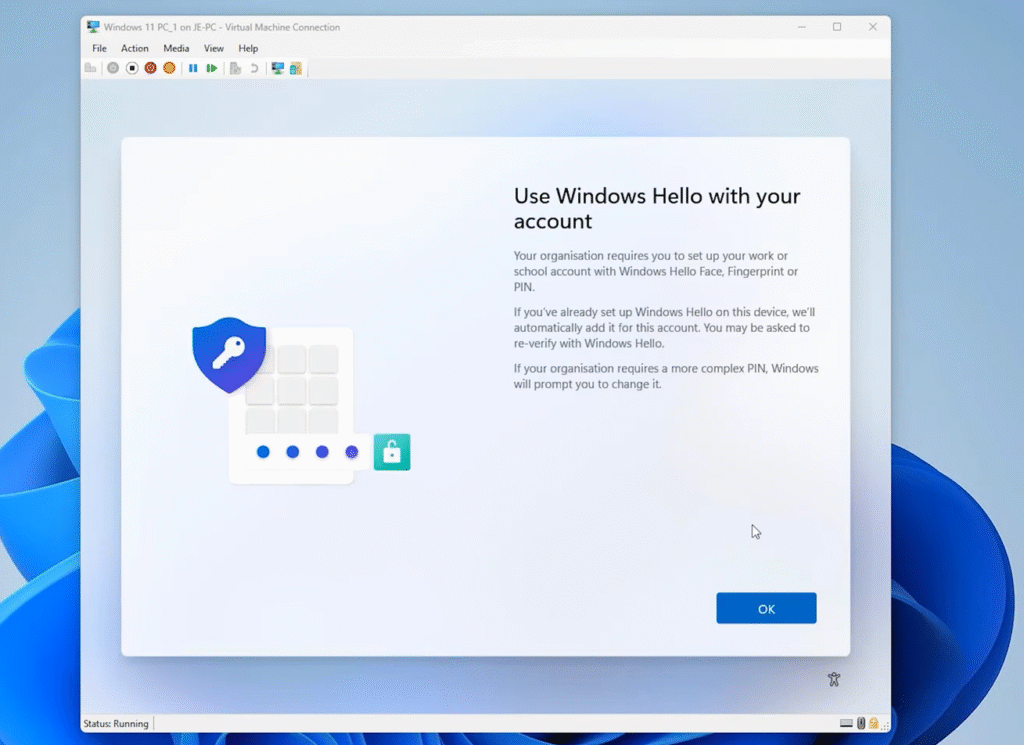
2. Configuration via Endpoint Manager
Admins can configure Windows Hello for Business using Microsoft Endpoint Manager to have more control.
Steps to Configure:
- Sign in to the Microsoft 365 Admin Center.
- Navigate to Endpoint Manager > Devices > Enrollment > Windows Hello for Business.
- Enable the feature and customize settings such as:
- Require TPM chip (trusted platform module).
- Minimum/maximum PIN length.
- Block use of special, uppercase, or lowercase characters.
- Enable or disable PIN expiration, biometrics, and security keys.
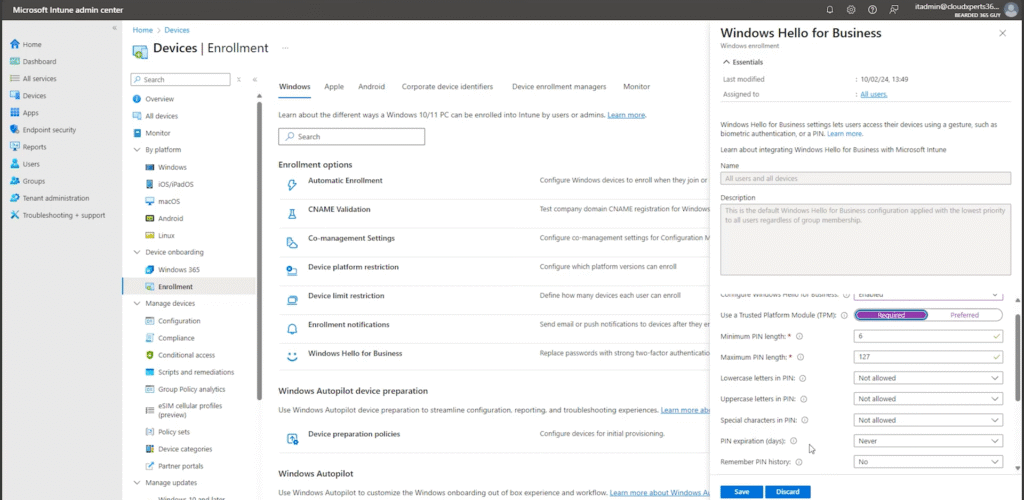
Pro Tip: Keep PIN complexity simple. A PIN is device-specific and not transmitted over networks, so adding unnecessary complexity may lead to users writing them down, which undermines security.
3. Advanced Configuration with Microsoft Intune
For enterprises needing granular control, Microsoft Intune allows the most customizable deployment. With this method, you can assign policies to specific user groups, like stricter PIN policies for executives.
Steps to Configure Advanced Policies:
- Remove earlier configurations to avoid conflicts.
- Create a dynamic device group in Intune (e.g., “Windows 11 Hello Devices”).
- In Endpoint Manager:
- Go to Devices > Configuration > Create Policy.
- Choose Windows 10 or later and Settings Catalog.
- Add settings from Windows Hello for Business, such as:
- Facial recognition
- Anti-spoofing
- Require TPM
- PIN recovery and history
- Biometric options
- Assign the policy to your designated group.
This method enables enterprises to customize security measures for different departments or device types and offer maximum flexibility.
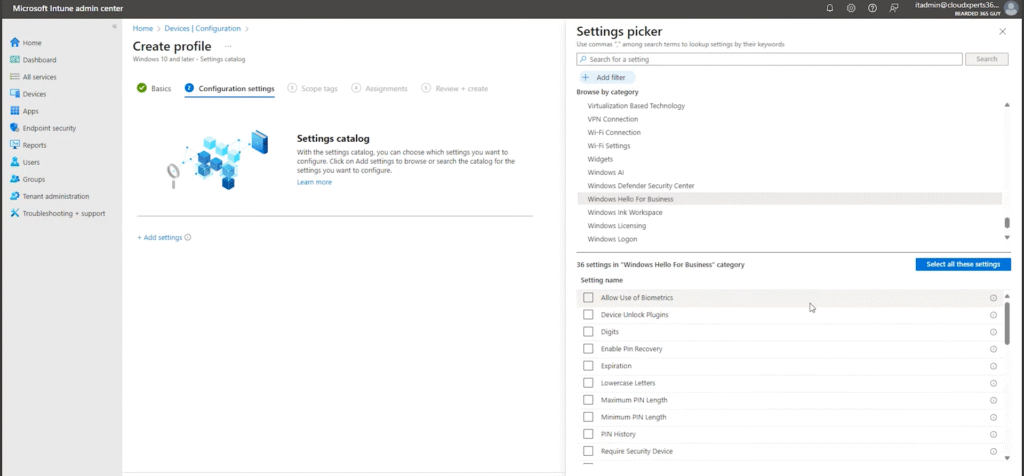
User Experience: Managing Windows Hello Settings
From the user’s perspective, managing Hello is simple. You can access it via Start > Settings > Accounts > Sign-in options. Options include setting up or modifying:
- Facial recognition
- Fingerprint sign-in
- PIN changes
If a policy requires a minimum 6-digit PIN, attempts to set a shorter PIN will be blocked, ensuring compliance with corporate standards.
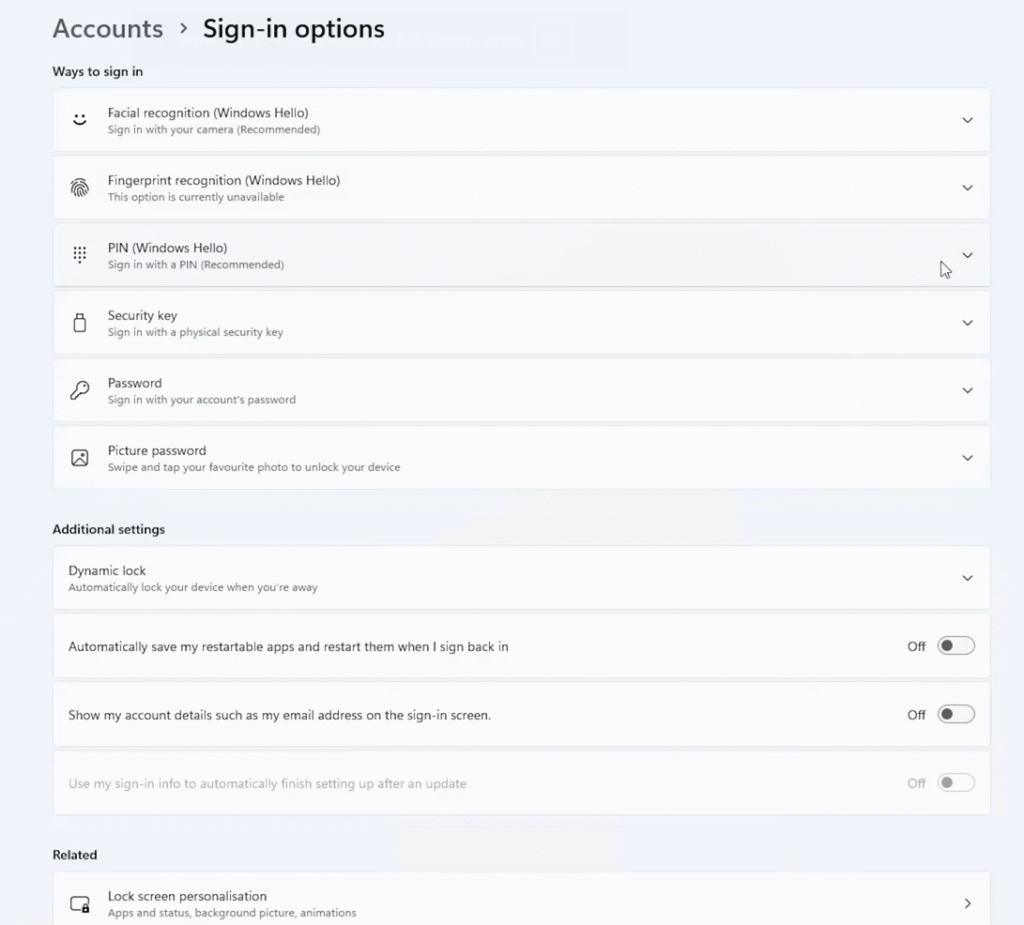
Unlocking Advanced Security with Multi-Factor Unlock
A standout feature of Hello is Multi-Factor Unlock. It combines two authentication methods, such as facial recognition and a PIN, to provide an additional layer of protection.
Consider the following example scenario for better understanding:
- You lock your Windows 11 device.
- On unlock, the webcam first verifies your face.
- Then, you are prompted to enter your PIN.
- Only after both factors are validated can you access the system.
Multi-Factor Unlock can also be configured to use trusted signals, such as network location or proximity to a paired phone.
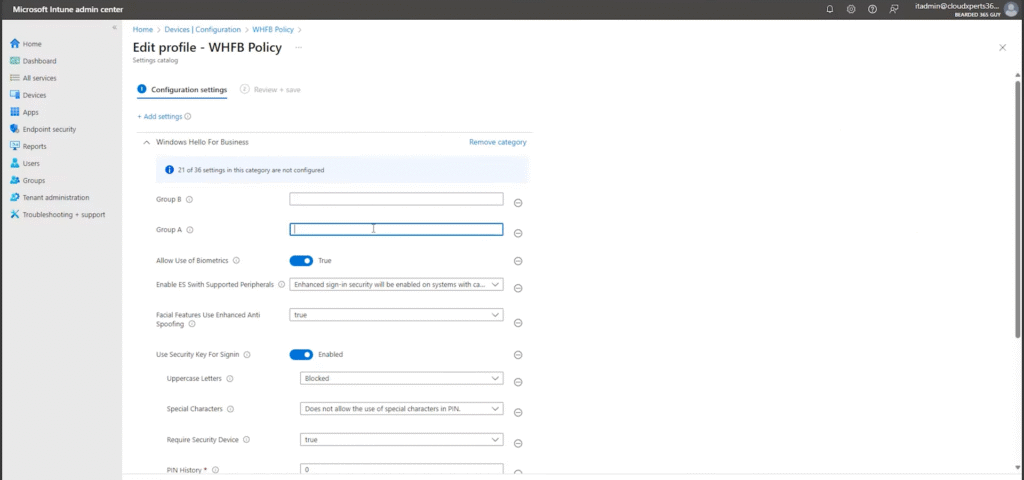
Bonus Tip: Auto Screen Lock Policy
Want to enhance security even further? Use Endpoint Manager to configure auto screen lock after a period of inactivity. The steps to set it up are as follows:
- Create a new policy under Device Lock.
- Enable Maximum inactivity time (e.g., 2 minutes).
- Assign the policy to your Windows Hello for Business group.
This ensures that unattended computers automatically lock, requiring biometric or PIN authentication to re-access.
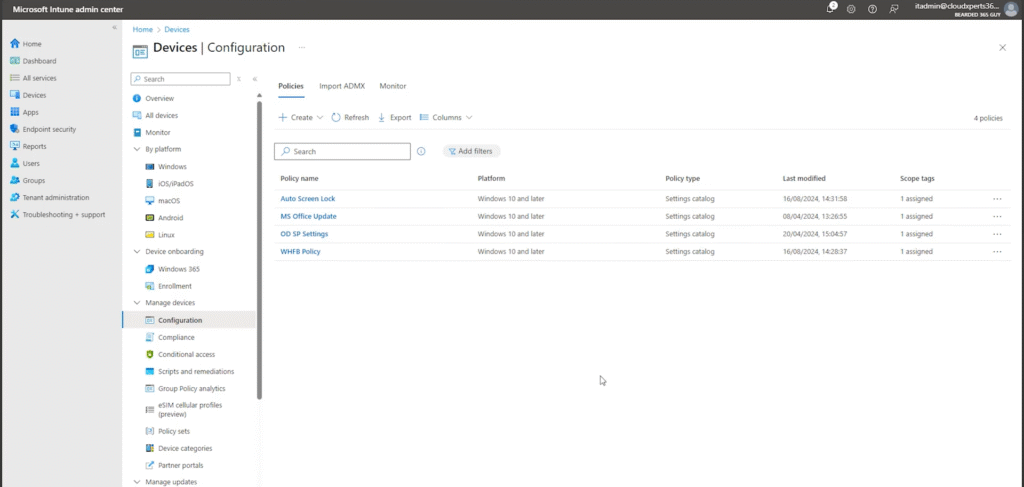
Read more: Safeguard Your Microsoft 365 Tokens From Sneaky Thieves!
FAQs About Windows Hello
Is a PIN really more secure than a password?
Yes. A PIN used in Windows Hello is tied to the device and never transmitted, making it immune to common attacks like phishing.
What if my devices don’t support biometrics?
You can purchase compatible webcams or fingerprint readers. Just ensure they are certified for Hello support.
Conclusion
Windows Hello for Business is not just a convenience; it’s a powerful step forward in endpoint security. It eliminates traditional passwords, enhances multi-factor authentication, and offers granular control through Intune. Overall, it provides the tools to unlock a safer digital environment and equips organizations with a robust defense against modern threats.
Ready to go passwordless? At Sun IT Solutions, we empower organizations to adopt secure, modern authentication methods, such as Hello for Business, through tailored cybersecurity strategies and expert IT infrastructure management. Our team of experts ensures your systems are protected from every angle, whether it’s configuring passwordless authentication, implementing Zero Trust Architecture, or ensuring proactive threat monitoring.
Contact us today to implement Windows Hello for Business and other top-notch cybersecurity measures and take a confident step toward a highly secure IT environment.