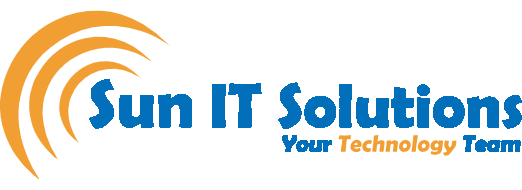Managing an overflowing inbox can feel like playing endless whack-a-mole. When you clear out one batch of messages, another wave shows up. Before you know it, you’re working weekends just to get back to zero. Today, about 67% of individuals report feeling overwhelmed by the volume of emails in their inboxes.
What if you could automate repetitive tasks, triage important messages, and let Outlook do the heavy lifting? That’s exactly what Outlook rules are for.
With a few clicks, you can route invoices to accounting, flag your manager’s emails, trash unwanted newsletters, and even pin critical updates to the top of your inbox. In this post, we will dive into six powerful Outlook rules with complete step-by-step instructions to help you reclaim your time and sanity.
1. Auto-Forward and Archive Routine Emails
Do you forward the same emails repeatedly, such as monthly invoices or billing notices, and then file them away? Those 30-second tasks add up over time.
What if you create an Outlook rule that automatically forwards those messages and moves them to your archive? Feel interested? Here are the steps you need to follow:
- Click Settings (gear icon) → Mail → Rules.
- Select Add new rule and give it a descriptive name (e.g., “Forward BT Invoice → Accounting”).
- Under Condition, choose People → From, then enter the sender’s address (e.g., billing@bt.com).
- Under Actions, pick Forward to, add your accounts team’s email, then click + Add another action → Move to → Archive.
- Check Stop processing more rules to avoid conflicts, and hit Save.
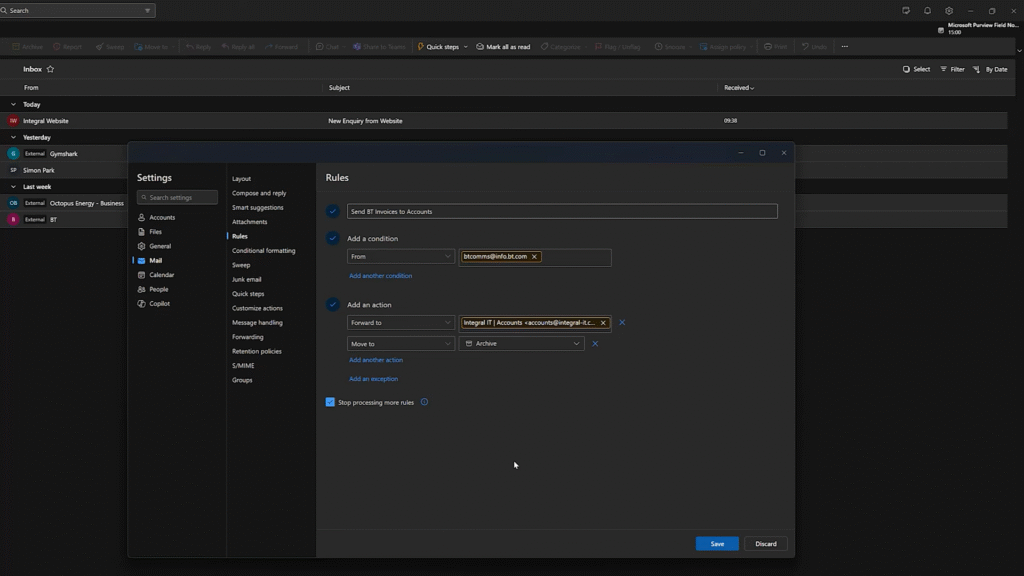
From now on, every incoming email from that specific address is forwarded and archived without you lifting a finger.
2. Flag Priority Senders as High Importance
Not all emails are created equal. If your boss or a key stakeholder emails you, you want to see it immediately. A simple rule can mark these messages as high importance:
- Go to Settings → Mail → Rules → Add new rule.
- Name it something clear, like “Flag Simon as Important.”
- Under Condition, select People → From, and type Simon’s email.
- Under Action, choose Mark with importance → High.
- Enable Run rule now on messages already in Inbox, tick Stop processing more rules, then Save.
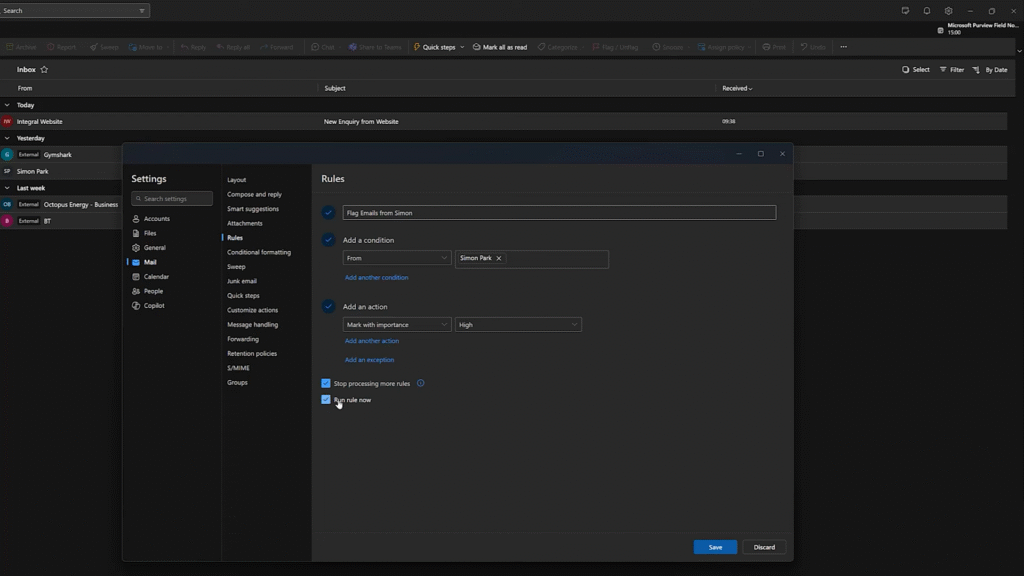
Any email from Simon now pops up with a red exclamation. This way, you can ensure that you never miss a critical request.
3. Delete Unwanted Email
Some emails, like meter reading reminders, system notices, or persistent newsletters you never unsubscribed from, are pure clutter. Rather than manually deleting them, set up an Outlook rule that sends them straight to Deleted Items:
- Under Settings → Mail → Rules, click Add new rule.
- Give it a name like “Auto-Delete Meter Reminders.”
- For Condition, pick Subject includes, then enter a keyword (e.g., “Meter reading reminder”).
- Under Actions, select Delete.
- Optionally, click Run rule now to purge existing emails, then Save.

Now these nuisance messages vanish on arrival and keep your inbox focused on what matters.
4. Categorize Newsletters for Batch Review
Newsletters can be helpful, but in the moment, they are a distraction. Instead of letting them interrupt your flow, use an Outlook rule to categorize and move them to an “Newsletters” folder:
- Create a folder (or category) named Newsletters in your folder pane.
- In Settings → Mail → Rules, choose Add new rule.
- Call it “Newsletter Filter”, and under Condition select Body includes → type “unsubscribe”.
- For Actions, pick Move to → Newsletters and Categorize → Newsletters.
- Save the rule.
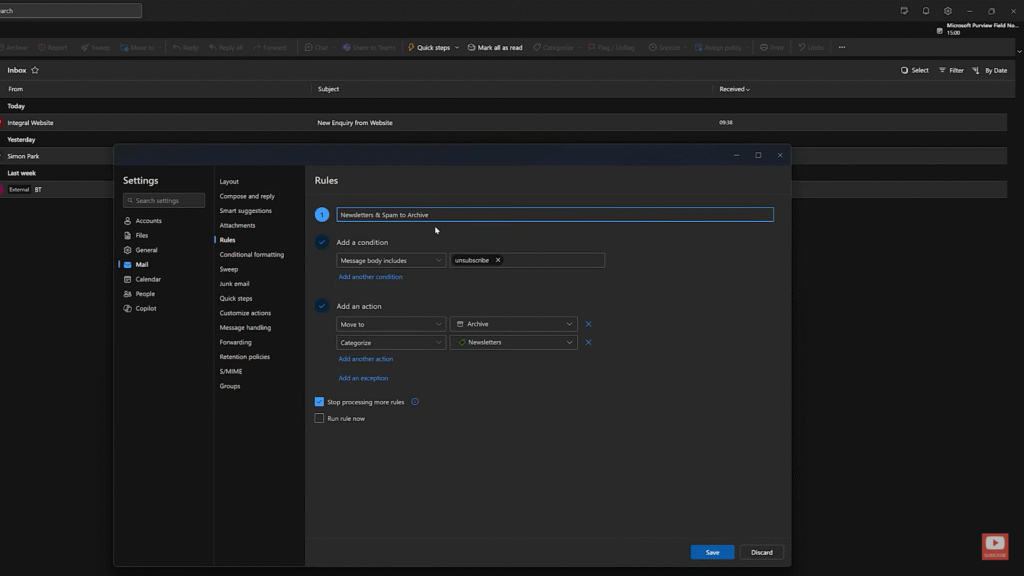
You will still get your favorite updates, but only when you choose to batch them once a day, week, or month.
5. Separate CC/BCC Emails for Clarity
Being CC’d or BCC’d often means you are “in the loop” but not expected to act. You can keep these messages from clogging your main view by sending them to a dedicated folder:
- Create a subfolder called CC-BCC.
- Under Settings → Mail → Rules, click Add new rule.
- Name it “Move CC-BCC”, then under Condition select My name is in CC or BCC.
- Under Action, choose Move to → CC-BCC and save it.
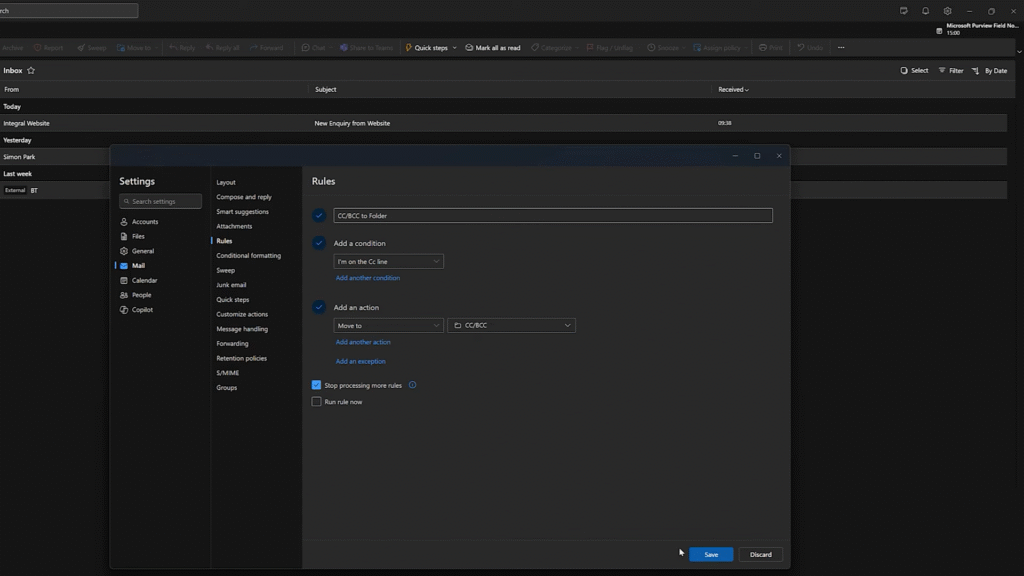
Now your Inbox shows only direct messages, and you can review informational CCs on your own schedule.
6. Pin Important Emails to the Top
Finally, for emails you absolutely can’t afford to lose (tax notices, contract deadlines, or legal updates), use a rule to pin them at the top of your Inbox:
- Go to Settings → Mail → Rules → Add new rule.
- Title it “Pin HMRC Emails” (or similar).
- Under Condition, you can use From contains → the sender’s address, or Subject includes → “HMRC”.
- Under Action, select Pin to top.
- Save and, if desired, Run now to bring existing messages up.
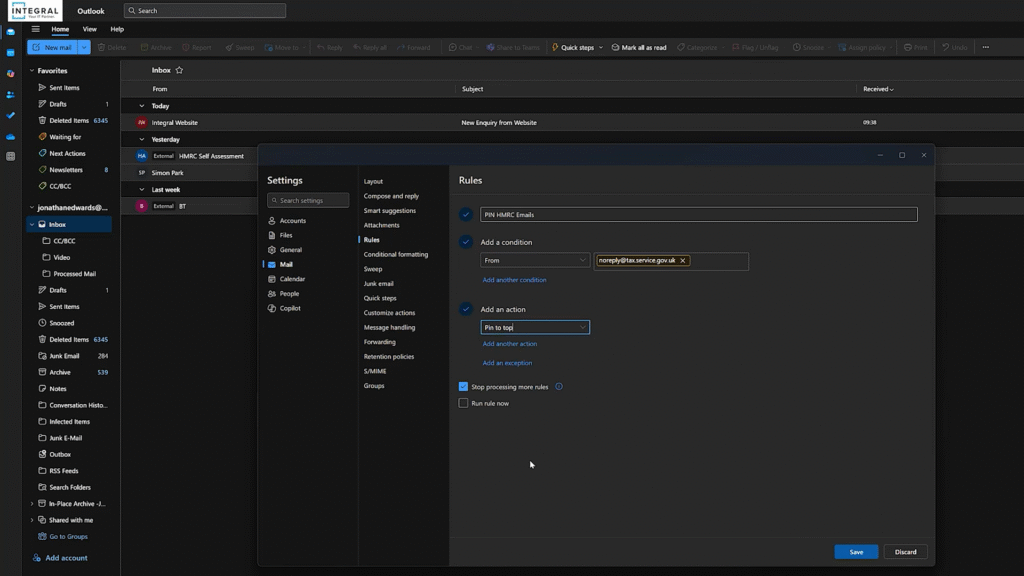
Pinned emails stay visible regardless of date, so critical items never get buried again.
Bonus Tips for Managing Your Outlook Rules
Other than knowing how to use different Outlook rules, here are some bonus tips to optimize your use of these rules:
- Audit and Consolidate: Review your Outlook rules periodically. Merge similar rules or delete ones you no longer need to avoid conflicts.
- Order Matters: Rules run top-down. Drag high-priority rules to the top of the list so they execute first.
- Test Before You Trust: Use the “Run rule now” feature to confirm your rules work as expected, especially when bulk-deleting or moving messages.
- Use Multiple Conditions: Combine conditions (e.g., from + subject + keywords) for razor-sharp filtering.
Read more: 11 Essential Outlook Calendar Hacks for Better Time Management
Conclusion
When you integrate Outlook rules, you will spend far less time on email drudgery and far more on strategic, value-adding work. Whether it’s auto-forwarding recurring invoices or pinning your most critical messages, these simple automations can save you hours each week. Take 10 minutes today to set up your first rule.
At Sun IT Solutions, we help businesses streamline their digital workflows by optimizing tools like Microsoft Outlook through smart automation and configuration. Our experts can help set up advanced inbox rules, integrate Outlook with broader Microsoft 365 solutions, or enhance overall email security and efficiency to ensure your communication systems work for you, not against you.
Beyond email management, we offer a full suite of managed IT services, including cybersecurity, cloud solutions, and 24/7 support, to help you stay productive, secure, and focused on growth.
Let us simplify your tech, so you can focus on what matters most.